Enhancements to the Realforce API
We’ve made updates to the Realforce API to give business partners more control and flexibility in how they create and manage marketing experiences. These changes unlock smarter workflows, better data control and more seamless automation.
Custom attributes for agents and offices
You can now push custom key-value pairs to agents and offices via the API. These attributes can drive conditional logic - like when a marketing opportunity should be created - and can be surfaced in user-facing reports. This enables use-case specific automation tailored to your organization’s internal processes. Further, it enables customisation of ad creatives by adding the key to a template, resulting in the value populating the agent or office specific ad creative.
Property event support for future order scheduling
New property events - AuctionDate and StartDate - can now be added via the API. These events act as future triggers for marketing opportunities, allowing third-party systems to pre-schedule campaign creation based on upcoming key milestones.
Unified campaign access for properties
Previously, campaigns were split by type. Now all campaigns linked to a property are accessible in a single array via the property response. This simplifies your data model and makes it easier to show full marketing activity per listing in one call.
To explore the new endpoints and examples, check out the API documentation: https://app.realforce.com/api-docs
New API documentation page
As Realforce continues to expand as a leading marketing platform and more Business Partners integrate with our API, the need for an improved API documentation experience has become essential.
Our new API documentation page is designed to be cleaner, easier to navigate, and more user-friendly. It also includes built-in functionality that allows you to test API calls directly using your own credentials - making development and integration faster, smoother, and more efficient.
One account - multiple workspaces
Realforce now enables agents to access multiple workspaces they work with through the Realforce platform. By enabling real estate agents to reach their marketing providers with one account we aim to make their experience of managing marketing activities seamless. This update is part of turning Realforce into a single place where marketing activities for Real Estate are managed.
How it works in practice
When an agent logs into our platform, they are taken to their default workspace if they have access to more than one. Switching between different workspaces is quick and seamless within the platform. Workspaces have a login order set in our back office which determines which one the agent will be logged in to as default.
There has been no change to how URLs function. Links that users rely on - such as those pointing to order pages, results pages, or similar - will continue to connect directly to a single workspace as before.
The ability to view / manually add profiles for a user is currently done in our Realforce back office.
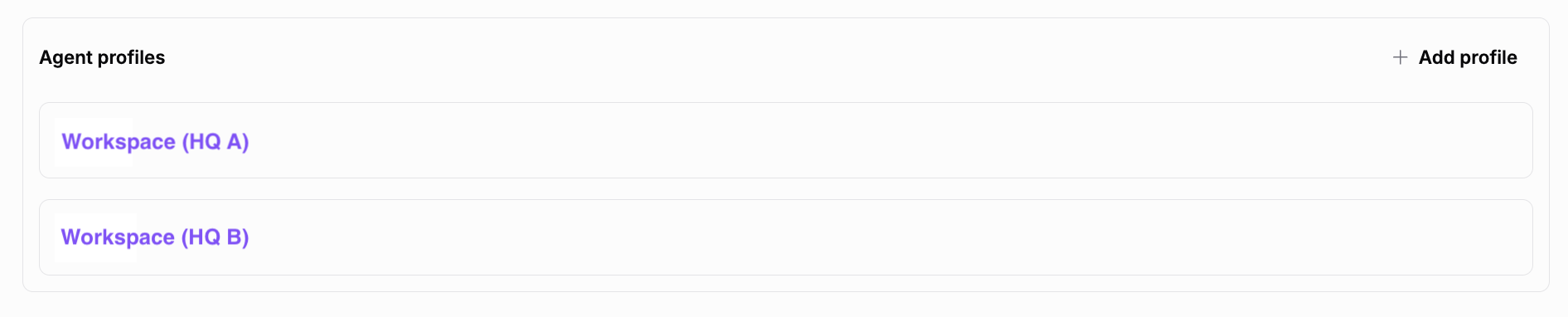
New section on the Property page - ‘Marketing Materials’
It is now possible to Save and Share marketing material from Media much easier. When editing a Media template there is now a Save button, allowing the template to be saved allowing multiple versions to be saved. The saved versions are then listed in on the Property page under the section Marketing Materials - ready to view, share, or use later. The Marketing Material section is also where all marketing connected to the property will be made available.
How it works
When editing a SmartTemplate from the order page:
- Save → Exports a PDF version to the property’s Marketing Materials section.
- Save back to order page → Updates your latest edits in the ongoing order and returns you to the order page.
When editing a SmartTemplate from a property:
- Save → Creates a version of the template and stores it under the property’s Marketing Materials section.
- Order → Takes you to the order page with the template already attached, so you can place an order immediately.
Why this matters
Making it easy to always see what has been ordered or help a colleague to complete and order something they have been working on. Easy sharing and always knowing where I can find the created material for a property!
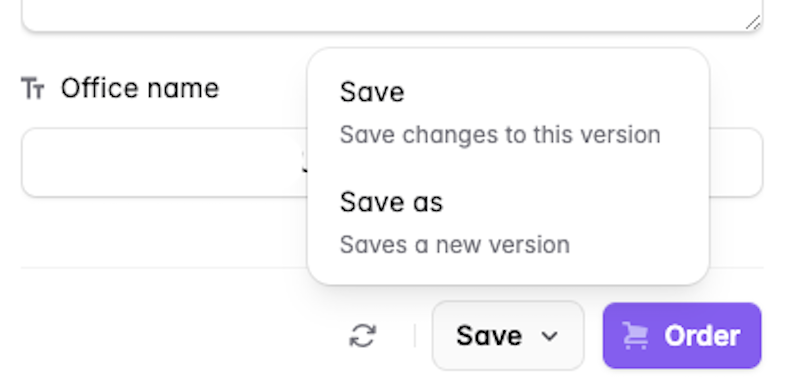
.png)
New Customization Features for Your Realforce Workspace
In our continued effort to make Realforce solutions truly feel like your solution, we’re launching a set of customization features.
What’s New
- Custom Branding: Swap out the Realforce logo in the top corner for your own brand.
- Streamlined Workflows: Remove platform navigation when agents and sellers access:
- The Order Page via magic link (e.g., from emails sent by the platform)
- The Results Page via magic link
- Custom Support Identity: Replace Realforce support email references with your own support contact.
- Custom email notifications: Update email notifications to be sent from your own email server and be styled using your own brand guidelines.
How it Looks with Custom Logo
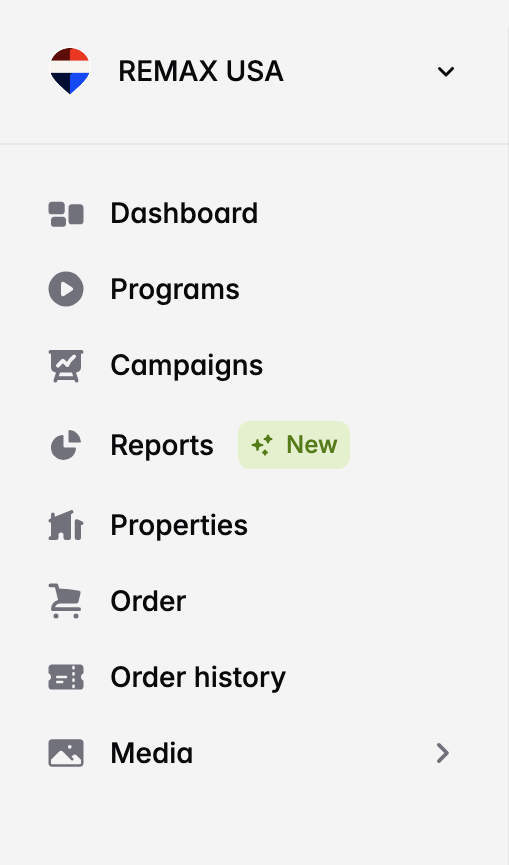
Why This Matters
These updates help you create a more seamless, on-brand experience for agents and sellers - with fewer distractions and more control over how your brand shows up in day-to-day workflows.
How to Get Started
These settings are managed in the Realforce backoffice and can be configured for your account. To enable any of the features above, just reach out to your Realforce account manager and we’ll get you set up.
Active User Metric in Reporting
We are launching an important metric in the Realforce reporting for our Business Partners - Active users. This metrics tracks the number of unique users that had an activity within the timespan chosen.
An activity is any action taken by the user inside the Realforce Platform.
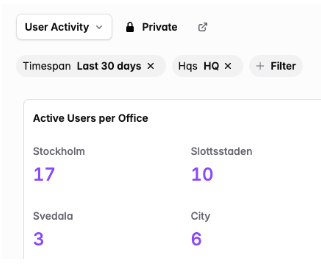
This metric helps Business Partners understand how actively their teams are engaging with the platform. It can also provide valuable insights into the adoption and effectiveness of their marketing products.
View Only Dashboard
Realforce is introducing a nice way of sharing a report with any number of people without giving them the ability to change the settings of the report. This means you can tailor a report and then share it with the people you want, without worrying about the data being altered.
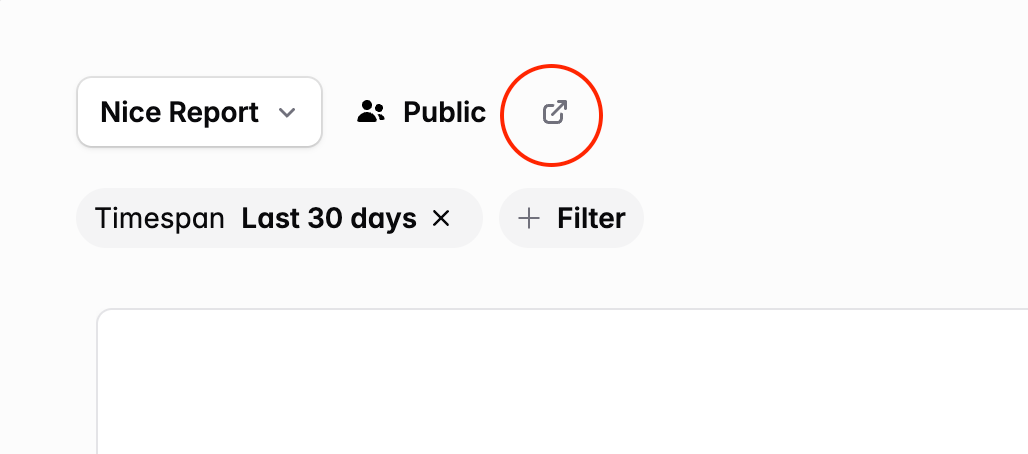
Ideal for displaying on public screen
When sharing a report this way the sidebar is not present and the report is in full screen which makes this a great way to display a report on for example an external screen. The report data is also automatically updated once every minute to cater for such a use case.
You can only view data that you have access to. For example, if a report includes all offices, you will only see the data for the offices you are permitted to access.
All our report types have this feature, so it does not matter if the report is private to you, public to your organisation or you are a viewer of someone else’s report.
The ability to share and view data from the Realforce platform is a vital step in Realforce becoming the one single place to manage your marketing activities.
Updates to the Realforce Order API
As your business grows, so does the need for clear order tracking. Our enhanced Order API now lets you:
- Get a list of all orders placed after a specified time.
- Get order by order id.
Together, these updates give you a scalable way to manage complexity and ensure your HQ operations stay transparent and easy to manage.
Smarter Templates: Brand Colors & Custom Property Images in Media Templates Now Automated
We're continuing to unlock more automation in media templates, so every creative can be auto-generated, stay on-brand, and reflect the exact property it's promoting.
Auto-Rendered Property Images
You can now also insert property-specific images into media templates using custom attributes with a particular naming convention.
Here’s how: just end your property custom attribute name with ImageAttribute
→ Example: CoolExternalSericeImageAttribute
This naming convention tells the media templating engine to treat the field as an image, just like how we already handle images for Hq, Office, and Agent. You will still be able to use the same custom attribute and reference it elsewhere in the platform.
Dynamic Brand Colors
You can now insert your HQ’s primary brand color directly into media templates using the Smart Text {{Hq.PrimaryColor}}.
Here’s how to set it up:
1. In InDesign, open the Swatch Options for a color.
2. Rename the swatch to {{Hq.PrimaryColor}}.
3. When the template is used in Realforce, the color will be dynamically replaced with the HQ’s actual brand color at the time of rendering.
This works exactly like Smart Text fields - but for colors.
When used in shared programs or default templates, the color will automatically adjust to the branding of the HQ - no manual updates required.
Why this matters:
These updates are part of the bigger move of turning Realforce into the single place to automatically manage all brand assets and creative rules across marketing types, templates, and partners.
Edits on the Order Page Are Now Auto-Saved
We’ve rolled out a smart caching upgrade to the Realforce order page. Now, any edits you make, like uploading an image, tweaking the text for a Meta ad or selecting a product, will be saved automatically between sessions. You can jump between marketing activities (e.g., editing a Carousel ad in Media) and your changes will still be there when you return.
How it works:
- Changes are cached locally every 5 seconds to avoid saving on every keystroke.
- Your session state is preserved until you sign out.
- A fast page refresh (within 5 seconds of editing) might not capture your last input, so take a breath before you reload.
This is a key step toward our vision: a single, unified checkout experience that works for any type of marketing or supplier.
The future of Realforce is about making ordering marketing as simple as clicking approve, without giving up flexibility or quality. This update brings us closer.
Connect and change Facebook page on order
You can now choose which Facebook Page a campaign runs on. Many agents in Realforce have their own Pages, those agents can now connect Realforce to their Page for advertising. If you’re running multiple Meta campaigns, you can run them on different Pages.
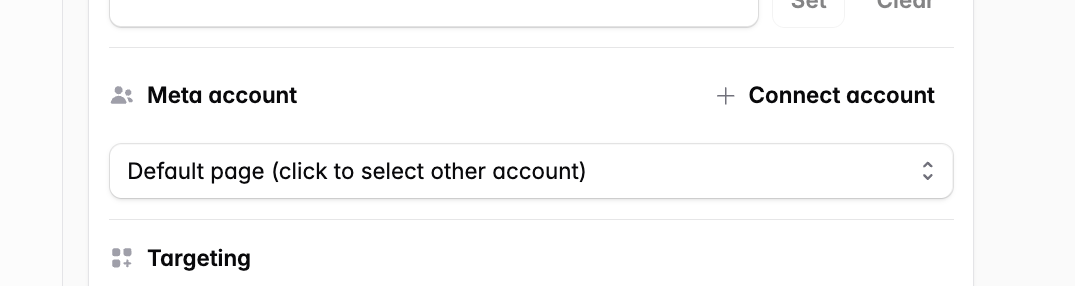
How it works (Leadsie)
When you click + Connect account, a "Leadsie" modal opens. Grant Realforce access to Facebook in a few clicks and select the Page you want to use.
Defaults
The Order page always defaults to the configured Meta ad account (HQ/Office). Selecting an individual Page is available per order, but it’s never the default. The connected pages are stored on the user so they do not need to re-connect the page for the next order.

New reporting option: View your data as bars on a timeline
You can now view your data as bars on a timeline. Bars make it easier to compare the size of each value side by side and give a clearer picture of totals or counts for each period. Unlike lines, bars don’t suggest values in between points, making them the best choice when you want to focus on exact numbers over time.
Example: weekly orders shown as bars
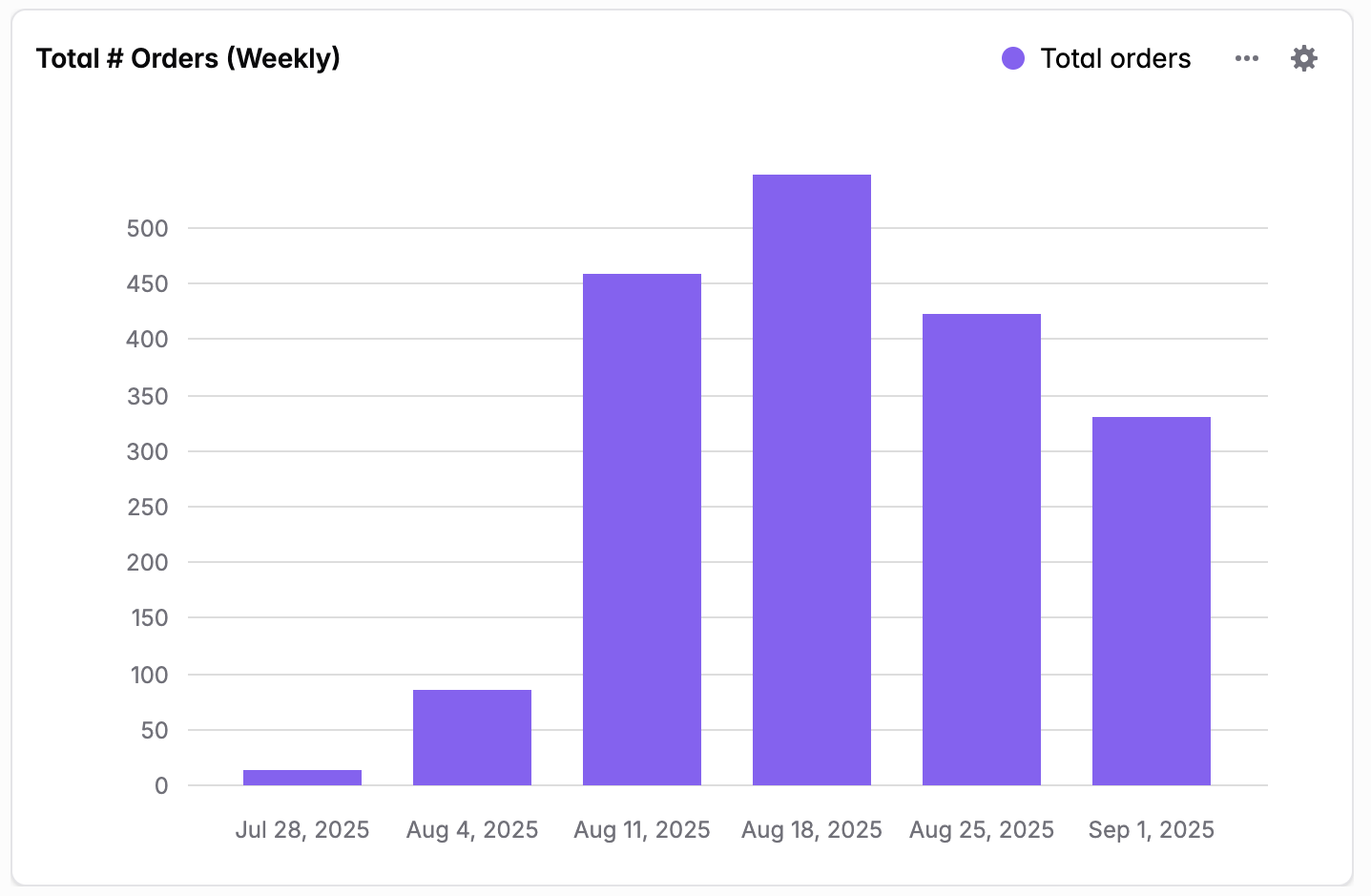
Turn on bar view in the edit settings of any report widget
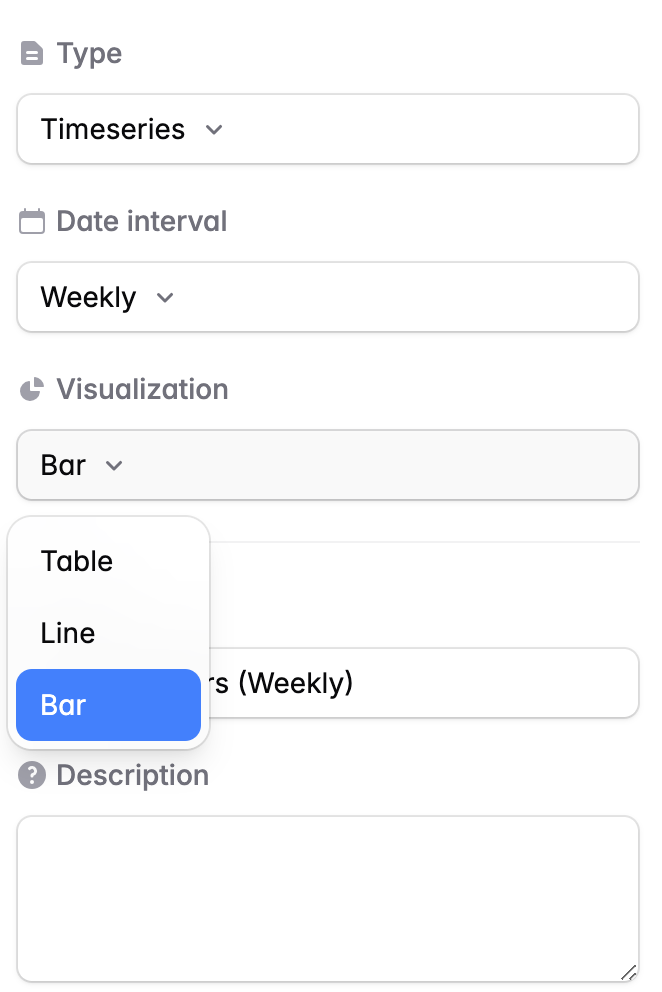
You can now update listing data again!
We've reinstated the ability to quickly refresh and update the data for a specific listing if it e.g. displays an incorrect status.
You can access this feature in two ways:
- 🛒 Directly beside the listing's name on the order page.
- 🏡 On the listing's details page, which is accessible from the Properties page when navigating to a specific listing.
Delete custom triggers.
- ✨ You have had the ability to create and edit custom triggers.
- 😘 Now, you can also easily delete them.
Pages are now loading faster.
- 🐇 General improvements have been made to loading times across the platform.
- 🛒 The most significant reductions in load times have been observed on the order pages.
Sorting in Reports just got better!
You can now click on any column header in your reports to sort the data in ascending or descending order.
Sorting your data helps you quickly:
- 📈 Identify trends.
- 📍 Pinpoint important information.
- 🧠 And organize your reports in a way that makes analysis easier and more efficient.
Whether you’re looking for the highest numbers, earliest dates, or any specific pattern, sorting saves you time and improves clarity.
Reports now supports 30,000 rows!
- 📈 We've increased the maximum number of rows in reports to 30,000, up from the previous limit of 10,000.
- 📋 This update allows you to work with and export larger reports.
Target your custom audiences.
We've brought back the feature to upload a custom audience at the time of ordering. The feature is configurable at product-level when editing your programs.
As users manually need to include their custom audiences it requires orders to be placed manually via the platform.
In short:
- 👨👩👧👦 Uploading your own custom audience is brought back.
- ⚙️ It is a configurable option for admins administrating your programs.
Introducing Reports – your data, your way!
- ✨ Analyze your data with ease.
- 📄 Create and share custom reports tailored to your needs.
- 💡 Uncover insights to drive smarter decisions.
Your data has a story to tell and Reporting helps you write it! 🚀
Campaign tracking at-a-glance.
- ✅ New layout, more control at your fingertips.
- 📆 Clear progress bars showing campaign duration, time left, and status.
- ⚡ Quick actions to view ads, stop campaigns, or dive into the detailed report.
A clearer, simpler way to track your campaigns at a glance. Efficiency, meet simplicity! 🚀
Improved property search.
Finding the right property just got easier as you can now search using:
- 🔍
Property ID, - 🔍
Property URL, - And as always, using the
Property Address.
Say goodbye to endless paginating and hello to more accurate results! ⚡
A new platform experience!
After months of dedicated work, we’re excited to launch our new experience to the platform! 🎉
- 💡 Empowering agents
Enhancing the platform to better support the agents who drive critical ordering decisions. - 📦 Simplified management
Taking a big step forward to help users easily manage products and programs. - 📈 Boosting multi-media campaigns
Leveraging the Media Hub to drive more orders from diverse campaigns beyond Meta link ads.
Change is never easy, and we’ve made significant updates. While some initial friction is expected, we’re confident these thoughtful and deliberate changes will deliver immense value now, and in the future.
Here’s to an exciting future for our platform! 🚀



